
How to get the old Facebook Chat Back With FB Purity
Facebook are rolling out a change to the Chat Sidebar that shrinks it down to a narrow strip of your friends profile picture icons. The sidebar expands to also show their names if you move your mouse over the sidebar.
A major problem with this, is you will not likely know all the current profile pics of your friends by sight, and not all your friends have a picture of their own face as their profile pic. so it means extra fiddling about to see who is online, whereas before you could easily see at a glance. Another problem is that FB Purity’s Chat specific functions don’t work with the narrow Chat Sidebar version.

Facebooks New Narrow Chat Sidebar
They only show this narrow strip if the browser is not wide enough, but luckily there is a simple solution to get the old fully expanded chatbar, with your friends names visible, back, and that work wtih FBP’s chat customization options.
Methods for getting the Old Style Facebook Chat Sidebar Back
Method 1 – Expand Your Browser’s Width
1) If you don’t have your browser full screen already, expand your browser’s width until the old style chat bar returns.
If the first method doesnt work or is not applicable, the second method should work for you.
Method 2 – Adjust Your Browser’s Zoom Level
1) Decrease your browser’s zoom level. To do this press the “Ctrl” and “–” keys until the chat sidebar returns. ( If you use a Mac, use the CMD key instead of the CTRL key )
Please Note if you wish to restore your browser’s zoom level to normal you can do so by pressing “Ctrl” and “0” (zero), or alternatively you can increase the zoom level by pressing “Ctrl” and “+”
2) Obviously with the browser zoomed out, the text is going to be harder to read, but you can fix this with the safe, free and top rated FB Purity browser extension’s “Font Size” option, that lets you increase the font size. The font size option is under the “Font, Colours and Design” heading on the FBP options screen, which you can access by clicking the “FBP” link in the top nav bar. Once you have selected the font size you want, tick the “Set” checkbox, and then click the “Save & Close” button.
Hope this helps! :)
Please donate if you can to help support the FBP project, and also tell all your friends about FBP
Cheers,
Steve
For those who don’t know FB Purity is safe, free and top rated web browser extension, that cleans up and customizes Facebook. It lets you hide all the ads and other junk you don’t want to see on Facebook, and lets you simply the layout, including changing Fonts, Font Size, Font Color, Background colours, Background Picture, Force Facebook to always Sort by Most Recent, alert you when any of your friends block / unfriend or deactivate their accounts, plus hundreds of other useful functions and features.
Related posts:
- FB Purity v8.8.2 – Hide Sticker Packs in Chat, Fixed: Sort Most Recent & Block Game / App buttons
- FB Purity v9.7.0 Fixes Hide Offline Friends in Chat, Remove Trending Topics & more bugfixes
- FB Purity v9.2.1 – Fixes Hide Facebook Bubble Chat Option – New Hide Liked “This” Option + More
- Remove Facebook Bubble Chat with F.B. Purity v9.1.0

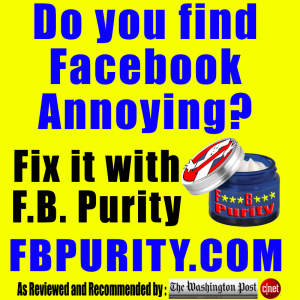

I installed the FB Purity on Firefox and the help you gave for getting the chat back did not help me on firefox. it did on safari. can you make any more suggestions because right now now the friends faces are in tiny pics. thanks alexandra.
it works for me. try following the instructions more carefully perhaps.
this site is amazing… and the second method worked for me oh god I was so annoyed man damn
Since I installed this, I had my FAVORITES and GROUPS lists. They have vanished. Can I get them back, or find them again, somehow? I used them often before. Thank you!
if you have any problems you need to follow the FBP Troubleshooting Guide
thanks
this is awesome.
I use Chrome as my browser. When I installed FBP, the game sidebar chat disappeared from the page. The the entire right side where the sidebar should appear is blank, so it is not an issue with the size of my screen or zoom. The specific game in which I am having this problem is Island Experiment. Can you recommend
try turning off FBP’s “hide sponsored box / stories” option
Can I restore RB Purity to original settings? I have messed up badly and dont know how to fix literally everything
yes you can, the info on how to do it is on the FAQ page https://faq.fbpurity.com
you just need to click the “Reset Settings” link on the FBP options screen.
I was able to reinstall Revert site and got the old page back. it now stretches all the way to the right of screen so I do not have the chat sidebar. I went through as many FAQ as I could but most information is old regarding this issue. Does anyone know how to get the live chat sidebar back? Thx
If you install the latest version of Revert Site, you will find that issue and many others are now fixed. You can update your version of Revert Site by uninstalling it and reinstalling it. Also make sure you have the FBP option to “switch back to the old facebook design” option turned off.